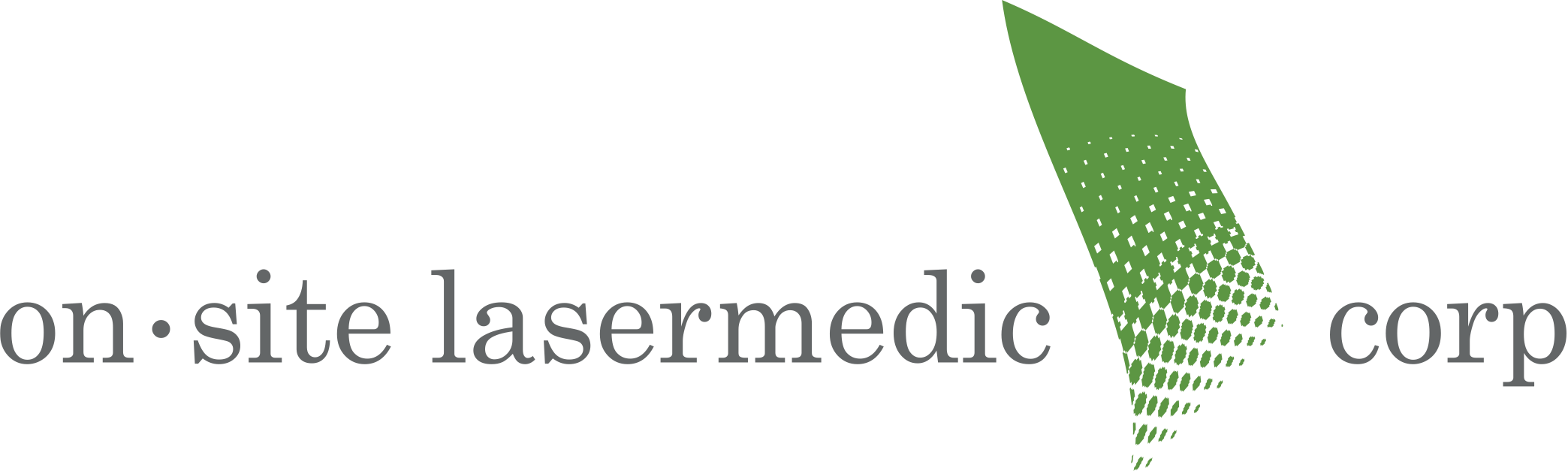Why Does My Printer Say Offline? 7 Common Fixes
Printers going offline can be frustrating, particularly when you need them the most. A printer might show offline for various reasons, from connectivity issues to software glitches. While some may see this as a big issue, there are also quick fixes you can try.
This article will explore seven common fixes for the issue and answer the central question: why does my printer say offline? Each section will delve into potential causes and solutions, ensuring you have all the information you need to get your printer back online and operating seamlessly.
1. Check Printer Connectivity
One of the main reasons for the “why does my printer say offline” issue is poor connectivity. Ensure your printer is securely connected to your computer or network. For wired printers, check that the USB or Ethernet cables are firmly in place. A loose connection can easily result in communication errors. When this happens, you can do quick DIY printer repairs with just a few steps.

For wireless printers, make sure it’s connected to the correct Wi-Fi network. Check your printer’s display panel or software to verify the connection. Restarting your router or moving your printer closer to the router can also strengthen the signal and resolve the offline status.
You may also want to disconnect and reconnect your printer’s cables or rejoin the Wi-Fi network to clear any potential interference or configuration issues. This essential troubleshooting step also resolves most connectivity issues you can experience.
2. Restart Printer and Computer
Restarting your printer and computer can solve many temporary glitches that cause the “why does my printer say offline” error. Begin by turning off the printer, unplugging it, and leaving it off for a few minutes. This allows the printer’s internal memory to reset, clearing temporary errors. While it is not a straight up printer repair, it usually is enough to resolve many issues.
Next, restart your computer to refresh its connection with the printer. Turn both devices back on and see if the printer appears online. If not, try manually reconnecting the printer to your network or computer to establish a new connection.
On the other hand, if restarting doesn’t help, you can try using the printer’s built-in diagnostic tools. These utilities can also identify software or hardware issues that cause offline status. This step is beneficial for complex error codes or issues that require deeper analysis.
3. Set Printer as Default
Setting your printer as the default device can prevent the “why does my printer say offline” problem, especially in environments with multiple printers. Go to your computer’s Control Panel, select “Devices and Printers,” and right-click on your preferred printer. Choose “Set as Default Printer” to ensure all print jobs go to this device.
Setting your printer as the default prevents your computer from selecting another inactive printer, which can cause confusion and result in offline errors. This step is significant for businesses with multiple printers on the same network.
Make sure to remove duplicate printer entries from your computer’s settings. Duplicate entries can lead to system confusion and prevent the correct printer from receiving print jobs, ultimately causing it to show offline. Furthermore, duplicate entries may have settings outside your preference, which may cause more confusion.
4. Check Printer Driver and Software
Outdated or corrupt printer drivers commonly cause the “why does my printer say offline” error. Drivers are essential software components that enable your printer and computer to communicate effectively. Visit the printer manufacturer’s website and download the latest drivers for your specific printer model.

If your printer still shows offline after updating, consider uninstalling and reinstalling the printer software. Furthermore, go to your Control Panel, remove the existing software, and restart your computer. Then, reinstall the latest driver version from the manufacturer’s website.
Keeping drivers up to date ensures your printer can handle new operating system features and prevents compatibility issues. So, make it a habit to check for driver updates regularly to keep your printer in optimal working condition.
5. Clear Print Queue and Restart Spooler Service
A clogged print queue can cause your printer to display as offline. If multiple print jobs are stuck in the queue, it can prevent new print commands from being executed. To clear the print queue, go to your printer settings and cancel all pending jobs.
If clearing the print queue doesn’t work, try restarting the print spooler service on your computer. This can also be done through the Control Panel. Search for “Services” and find the “Print Spooler” service, then right-click and select “Restart.” This action clears the spooler cache and restarts the service.
Clearing the print queue regularly and monitoring spooler settings can help maintain your printer’s performance. These steps are particularly effective for network printers shared by multiple users.
6. Resolve IP Address Conflicts
IP address conflicts can also cause the “why my printer says offline” error. If two devices on the same network share an IP address, one or both may fail to respond. To check for IP conflicts, access your printer’s settings and view its network configuration.
If an IP conflict is detected, assign a new IP address to the printer through your router’s settings. Restart both the printer and your computer to apply the new IP configuration. This should resolve any connectivity issues caused by overlapping IP addresses.
For business environments with multiple networked printers, consider assigning static IP addresses to each device. This prevents IP conflicts and ensures your printer stays connected to the network.
7. Update Firmware and Perform a Factory Reset
Outdated firmware can cause various performance issues, including the “why does my printer say offline” problem. Firmware updates provide essential patches and enhancements to keep your printer running smoothly. Visit the manufacturer’s website to check for available firmware updates and follow their installation instructions.
If firmware updates don’t fix the issue, consider factory resetting your printer. This will restore your printer to its original settings, which can resolve configuration problems causing the offline status. Remember that a factory reset will erase custom settings, so use it as a last resort.
After performing a factory reset, reconfigure your printer and reconnect it to your network. This process should eliminate any lingering errors and restore the printer’s normal functionality.
Get Expert Printer Support from Onsite Laser Medic
If you’ve tried these solutions and still wonder, “why does my printer say offline?”, professional assistance may be needed. Some printer offline issues can be hardware-related, which may also need a good team to diagnose.
Onsite Laser Medic specializes in diagnosing and resolving complex printer issues, including the dreaded offline status. Contact us today for expert printer maintenance and repair services to get your printer back online and operating smoothly. Our experienced technicians are here to help you optimize your printing environment and minimize downtime.
| Equipment: Copiers, Xerox, HP & Lexmark Printers HP, Lexmark, Xerox Production Equipment- Xerox Wide Format printers- Canon Scanners- Canon |
Services: Ink, Toner, and all supplies for all major brands Specialty Paper Printer Service/Repair |
|
Solutions: |